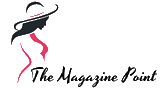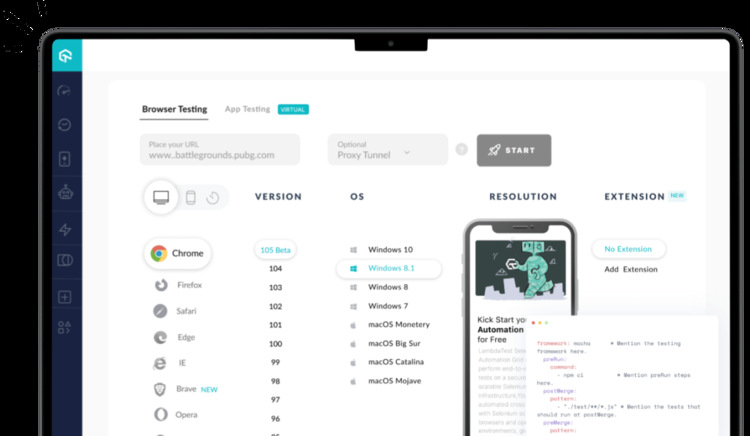Automated testing involves employing specialized tools and frameworks to validate and authenticate test scenarios. Quality Assurance professionals develop computerized scripts, which are inserted into automated testing tools. These tools initiate the application, navigate it through the test scenario, and subsequently determine whether the test succeeds or fails.
Embracing automated testing brings notable benefits, particularly in the case of recurring scenarios, as it notably cuts down on the time and effort that human testers would otherwise have to dedicate.
Table of Contents
What is Cypress?
Cypress emerges as a comprehensive end-to-end testing framework, meticulously crafted to streamline the testing of web applications, no matter the coding language employed. It seamlessly operates across diverse platforms and web browsers, presenting a cohesive development environment accessible directly within your web browser.
Cypress fulfills a dual role, catering adeptly to both integration and unit testing requirements. The testing procedures are scripted in JavaScript and executed within a bona fide browser environment. Notably, it operates on an event-driven architecture that seamlessly integrates with the lifecycle events of Google Chrome.
This distinctive approach empowers Cypress to patiently await specific occurrences, such as the completion of Ajax requests, all without resorting to the conventional and often sluggish polling or timeout methods. The outcome is a collection of tests that are both rapid and highly dependable.
What Makes Cypress Stand Out?
Modern Technology: Cypress is an automation tool rooted in Javascript, functioning seamlessly in both browsers and Node.js environments. Built upon Mocha and Chai and coded in Javascript, Cypress offers speed and reliability in testing not only Javascript-based websites but virtually any website.
Swift Setup: Setting up Cypress is effortless and standard, with no need for supplementary requirements. There’s no demand for libraries, testing engines, servers, drivers, or wrappers. Configuration and extra decision-making are unnecessary.
Rapid Implementation and Debugging: With its specialized Domain Specific Language that isn’t purely JavaScript, Cypress facilitates an accessible entry for JS developers into the realm of automated testing. It also proves user-friendly for experienced QA engineers familiar with other testing frameworks.
Debugging in Cypress is a streamlined process: Access to every object is native, facilitating thorough error analysis within your application. While tests are in progress, you can directly debug your application using Chrome DevTools.
Speedy Execution: Cypress provides a quick, effortless, and dependable approach to testing applications. It intelligently waits for the DOM to load, alleviating the need for extra waits or explicit/implicit wait setups. Operating in sync with your application, Cypress tracks loading events and element interactions.
Key Features of Cypress Testing:
- Cypress enables capturing snapshots during test runs, with a summary of events for each test step accessible by hovering over commands in the Command Log.
- Debugging is made easy through Developer Tools, which present errors and stack traces for efficient troubleshooting.
- Synchronization techniques like sleep and wait are rendered unnecessary, as Cypress waits for actions and checks before progressing.
- Function, timer, and server response attributes are ensured, a crucial aspect from a unit testing standpoint.
- Cypress defaults to capturing screenshots and recording video upon test suite failure, aiding analysis through visual cues.
- Cypress stands out in automation due to its architectural design, yielding swift, consistent, and dependable test results compared to alternative tools.
- Clear error logging messages in Cypress detail the reasons behind script failures.
- With a user-friendly API and a configuration-free initiation, Cypress is developer-friendly, though it might pose a learning curve for testers or developers unfamiliar with JavaScript.
Cypress Installation
The recommended approach is to employ npm for installing Cypress, and this recommendation is substantiated by the subsequent points:
Cypress adheres to versioning practices akin to those of other dependencies, ensuring uniformity across the board. This method simplifies the process of seamlessly integrating Cypress into Continuous Integration frameworks.
To install Cypress through Yarn, the following sequence of actions can be followed:
Navigate to the project directory:
bash
Copy code
cd /your/project/path
Integrate Cypress as a development dependency using Yarn:
shell
Copy code
yarn add cypress –dev
]
It’s worth highlighting that the download process of the Cypress binary takes into account system proxy configurations such as http_proxy, https_proxy, and no_proxy.
Alternatively, for those who prefer the pnpm route, the installation can be carried out by executing the following steps:
Navigate to the project directory:
bash
Copy code
cd /your/project/path
Integrate Cypress as a development dependency using pnpm:
csharp
Copy code
pnpm add cypress -D
It’s important to verify that pnpm is locally installed; if not, the installation can be initiated using the following command:
css
Copy code
npm install pnpm@latest -g
For individuals who seek a more direct method or aren’t utilizing Node or package managers (such as npm, pnpm, or Yarn) in their projects or simply wish to rapidly experiment with Cypress, the option to directly download Cypress from the CDN is available. However, it’s crucial to note that this direct download avenue doesn’t facilitate recording test runs on Cypress Cloud. To leverage cloud recording capabilities, installing Cypress as an npm dependency becomes a prerequisite.
The direct download choice invariably fetches the latest available Cypress version while also automatically identifying your platform. Post download, the unzipping and launching of Cypress can be executed without the need for supplementary dependencies.
Should there be a requirement for an older Cypress version, access can be obtained from our CDN by appending the desired version to the URL (e.g., https://download.cypress.io/desktop/6.8.0).
For intricate installation scenarios, advanced workflows, or assistance with troubleshooting, consultation of our Advanced Installation Reference is recommended.
In scenarios involving Continuous Integration, the Continuous Integration documentation should be consulted for guidance on Cypress installation. Linux environments may necessitate the installation of specific system dependencies, or alternatively, opting for Docker images that are preconfigured with the necessary components can be considered.
Finally, to ensure optimal performance, a thorough review of system requirements is advised.
What are Cypress CLI commands?
Cypress is a widely used end-to-end testing framework tailored for web applications. It features a Command Line Interface (CLI) that empowers you to engage with and manage different facets of your Cypress tests. The CLI offers an array of choices to tailor test execution, oversee test environments, and seamlessly integrate Cypress into your development and testing processes.
For more comprehensive insights into the array of available CLI commands and how to employ them, consulting the official Cypress documentation is a reliable option.

Cypress CLI Commands Compilation
In order to run a command, you need to prepend each command with the appropriate prefix to correctly locate the cypress executable.
For instance, using npx:
arduino
Copy code
npx cypress run
…or by utilizing Yarn:
arduino
Copy code
yarn cypress run
To simplify the process, you might find it convenient to add the cypress command to the scripts section in your package.json file and then call it via an npm run script.
Command Information: The following are details about the various commands and their options available for running Cypress:
- cypress run: This command runs Cypress tests to completion. By default, it runs all tests in headless mode. You can customize the behavior using different options.
- The command cypress run [options] is utilized to incorporate supplementary choices for the cypress run operation.
- Within this context, a spectrum of additional commands and options, encompassing –auto-cancel-after-failures, –browser, –ci-build-id, –config, –config-file, –e2e, –env, –group, –headed, –headless, –key, –no-exit, –parallel, –port, –project, –quiet, –record, –reporter, –reporter-options, –spec, and –tag, furnish users with a dynamic realm of possibilities.
These choices provide a versatile toolkit for shaping the behavior of the testing process in accordance with specific testing goals and scenarios. By leveraging these options, testers can create a testing environment that is finely customized to their needs, contributing to more effective and targeted testing outcomes.
- The cypress info command furnishes comprehensive details about your Cypress setup, encompassing identified browsers, proxy configurations, environment variables, and more, all specific to your system.
- The cypress verify command checks if Cypress is installed and executable correctly. You can modify the verification timeout using the CYPRESS_VERIFY_TIMEOUT environment variable.
- The cypress version command prints the installed versions of Cypress, Electron, and Node, providing insight into the setup.
- The cypress cache command has several sub-commands:
- cypress cache path: Prints the path to the Cypress cache folder.
- cypress cache list: Lists all existing installed versions of Cypress, along with the last usage timestamp and size.
- cypress cache clear: Clears the contents of the Cypress cache.
- cypress cache prune: Deletes all installed Cypress versions from the cache except the currently-installed version.
- There are debugging commands available to help troubleshoot and diagnose issues:
To enable debug logs, you can set the DEBUG environment variable before running Cypress commands.
These commands provide a wide range of options and capabilities to effectively run, manage, and debug Cypress tests.
Cypress Limitations to Keep in Mind
When considering Cypress for your testing needs, it’s essential to be aware of certain limitations:
- Language Limitation: Cypress exclusively supports JavaScript and does not offer compatibility with other programming languages.
- Advanced JavaScript Expertise Required: Effectively utilizing Cypress requires a certain level of proficiency in advanced JavaScript concepts such as promises, jQuery, and asynchronous JavaScript.
- Single Tab and Browser Constraint: Cypress lacks the capability to manage multiple tabs or different browsers concurrently. Moreover, handling interactions with the backend can become intricate.
- Mobile Device Testing Unavailable: Cypress does not facilitate testing on mobile devices, limiting its scope in terms of cross-device compatibility.
- Limited Support for Certain Elements: While Cypress is powerful, it has limitations in handling certain scenarios. It has limited support for file uploads, IFrames, and specific browser types.
- MochaJS Compatibility Only: Cypress exclusively works with MochaJS for test execution, restricting flexibility in terms of using other testing frameworks.
- Limited Parallel Testing: Cypress has limitations when it comes to parallel testing capabilities, which can impact the efficiency of large test suites.
- Page Object Model Considerations: While Cypress can be used with the Page Object Model approach, it’s worth noting that its implementation might not align with recommended practices.
Being aware of these constraints will enable you to make informed decisions when incorporating Cypress into your testing workflow.
An AI-powered test orchestration and execution platform like LambdaTest facilitates the execution of Cypress tests across an array of browsers, operating systems, and devices. This multi-faceted approach contributes to enhancing the overall quality and dependability of your testing endeavors. It supports different CLI commands to help you perform automation testing with Cypress at scale.
Furthermore, LambdaTest encompasses a range of supplementary functionalities, including screenshot testing, network throttling, and real-time testing, all of which augment the precision and steadfastness of your Cypress tests. Moreover, the platform offers an intrinsic debugging feature, enabling real-time code debugging.
Conclusion
Cypress places a strong emphasis on providing developers with a user-friendly experience that encompasses simplified test creation, efficient debugging, and seamless test execution. In addition, the utility of CLI commands adds an extra layer of convenience and usefulness.
Integrating LambdaTest with these testing utilities further elevates the testing journey, offering benefits like expanded test coverage, accelerated test runs via parallel testing, and a robust, scalable foundation for automated testing.